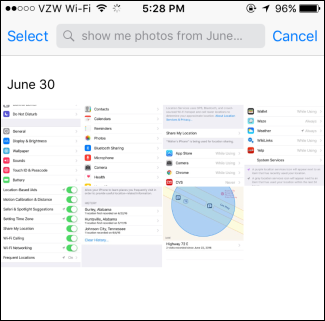Apple’s Photos app is a pretty solid offering, but if you take a lot of photos with your iPhone, you know it can be a hassle scrolling through them all to find photos you took at a certain location or on a certain date. Among all the other useful things Siri can help you with, she can also help make finding photos a whole lot easier.
RELATED ARTICLES 5 Things You Need to Know About Your iPhone’s Photos App
5 Things You Need to Know About Your iPhone’s Photos App 26 Actually Useful Things You Can Do with Siri
26 Actually Useful Things You Can Do with Siri
Using Siri to search your photos is pretty straightforward. Fire up Siri by holding down your Home button or by saying “Hey Siri” if you have that feature enabled. Once she’s listening, you can say something like “Show me photos from June 30.”

If she finds matching photos, Siri will open your Photos app for you with photos from that date selected. In my case, it’s all screenshots, since take a lot of those.

You can also use Siri to search for photos taken at a specific location, so long as you have location services enabled for your camera. As of this writing, Siri can only handle searching by city name, even though the information for a photo might show a more specific location, such as a street name. While she’s listening, just say something like “Show me photos from Huntsville.”

Again, Siri will flip you over to the Photos app to show you results for photos taken at the specified location and grouped by date.

And finally, if you want to get a bit more specific with your search, you can ask Siri to show you photos from a particular location and taken on a specific date. For example, you could tell her something like “Show me photos from Huntsville on June 9.”

And you’d get back just the results you want displayed in the Photos app.

That’s all she can do right now. We’re hoping that Siri will attain more photo-searching powers in the future, since both Siri and the Photos app are due for a feature boost in the upcoming iOS 10. But for now, at least she can help you narrow down your search if you tend to be a photo hoarder.
Think you know the answer? Click through to see if you're right!
Apple Mail can suggest calendar events for you based on dates and times it scans in your messages. While this feature may seem really convenient for some, others may not want to use it all. Thankfully, there is a way to disable it.
LG did something weird with the G5: it completely removed the app drawer in the stock launcher, and tossed all apps on the the home screens, like in iOS. I get that some people probably like this—maybe even prefer it—but I’m sure it’s off-putting to many others. If you’d like to give the stock
By default, the iPhone’s Messages app shows you the date and time for the first message on any given day, but not for every message sent and received. However, the exact time each message was sent is hidden–but there’s an easy way to show all the exact timestamps.
Windows–especially Windows 10–has a bad habit of installing new updates for hardware drivers whether you want them or not. You could go big and simply prevent Windows from downloading updates altogether, or you might have luck blocking or hiding updates. But if you’ve got the Pro or Enterprise
Move a file to the trash, empty the trash, or take a screenshot of your Mac’s desktop and your Mac will play a sound. If you’re sick of those paper crumpling and camera shutter sounds, you can disable them by changing a single option.
The free Windows 10 upgrade offer ends on July 29, 2016. After that, you’ll have to pay at least $119 if you ever want to upgrade to Windows 10 on your computer. You should seriously consider upgrading to Windows 10 before July 29, if you haven’t already done so.
Unless you have a particular website bookmarked as such or manually type in https with URLs, far too many websites still automatically default to http instead. How do you get your browser to automatically utilize https connections instead? Today’s SuperUser Q&A post has some helpful suggestions for
If you’re on vacation, the last thing you want is to find out that someone broke into your house. There’s really not much you can do about it if you’re halfway around the world, but if you have a trusted neighbor and a SmartThings setup, you can automatically notify them if someone tried to break
Think you know the answer? Click through to see if you're right!

 5 Things You Need to Know About Your iPhone’s Photos App
5 Things You Need to Know About Your iPhone’s Photos App 26 Actually Useful Things You Can Do with Siri
26 Actually Useful Things You Can Do with Siri