
XBMC, the wildly popular, free, and robust open-source media center suite, has a new version. XBMC 11 Eden is bursting with new features, improvements, and is even available as a stand-alone XBMC-centric OS.
We’re big XBMC fans around here, so you’ll have to excuse us if we gush a little about how great the new XBMC 11 Eden release is. If you’re currently on XBMC 10, you’re in for quite a few treats with this upgrade. If you’ve never used XBMC before, well then, you’re in for a media center experience like you’ve never had one before. Here is what’s new in XBMC 11.
Overhauled Default Skin Is More User Friendly Than Ever
Confluence has been the default skin for XBMC for some time now and in XBMC 10.0 was already a pretty polished skin. Unfortunately when they rolled out improved add-on integration with the last major release of XBMC, it became apparent that accessing add-ons through Confluence was kludgy and counter intuitive. The version of Confluence bundled with XBMC 11 integrated seamlessly with add-ons. The design team rearranged the menu bars on a horizontal axis instead of a vertical one and then did a fantastic job using the space above and below the cnetrla menu bar to display information.

You can, for example, tuck add-ons directly into the front page categories for easy access. Watch a lot of YouTube videos through your XBMC media center? You can put the shortcut for YouTube right under Videos—as seen in our screenshot above.
To tweak which add-ons appear under which sub-menus go to System –> Settings –> Skin –> Add-on Shortcuts. You’ll find slots for Videos, Music, Programs, Pictures, and even on-screen lyrics and subtitle add-ons. It’s never been easier to park your favorite add-ons where you want them for easy access.
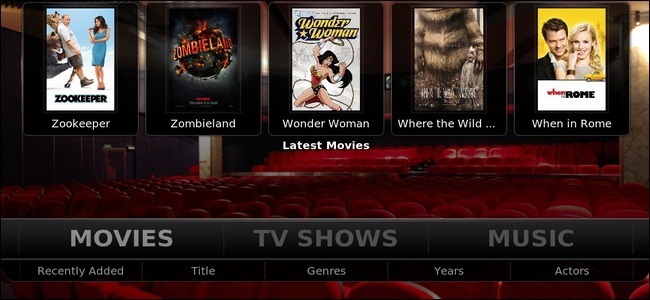
In addition to parking your add-ons, the space above the menu bar is put to use displaying relevant information like thumbnails/screenshots of shows and movies that used to be hidden in the “recently added” link within the old Confluence menu. If you have a household with multiple XBMC users, this is a fantastic and easily accessible way to deal with the “What’s new on the media center?” question. Every time people login, they’ll see the latest movies and television shows without a problem.
To toggle the recently added TV Shows/Movies info panel off, visit System –> Settings –> Skin –> Home Windows Options.
You can read more about the changed in the Eden release of Confluence here.
Add-on Support Get Even More Awesome

In addition to better front page integration, behind the scenes add-ons support has improved radically. Once upon a time using add-ons with XBMC was agonizing. If you even got them installed, updates would almost always break them, and maintaining them was a huge hassle. The last major release of XBMC went a long way towards fixing the biggest problems by introducing centralized add-on management. XBMC Eden further refines the process by introducing version rollback. Now if a new version of some add-on causes you any headaches, you can simple hop back into the Add-ons menu and roll it back to whatever previous version was most stable for you. This is the kind of fluid add-on management early XBMC adopters dreamed of.
XBMC Now Supports AirPlay Streaming

Now, no add-on hacking or convoluted third-party apps required, you can stream AirPlay streams right to XBMC. Every OS version of XBMC will show up as a valid destination for video, and Mac/Linux/iOS devices will also do audio—the necessary libraries for AirPlay music streaming have no been ported to Windows yet.
You can read more about AirPlay on XBMC here.
XBMC Live Is XBMCbuntu
We installed XBMC Live onto several nettop machines around the office and have been quite happy with it; however, when you leave XBMC you’re stuck at a Linux command prompt, no GUI to be seen. This release cycle, the XBMC dropped XBMC Live for a brand new offering XBMCbuntu. Now when you install XBMC as a stand-alone installation (instead of a regular app within Windows or another OS) you’ll get a customized version of LXDE-based Ubuntu Linux underneath complete with GUI, web browser, and file manager. If you never want it, you never have to leave the comfort of XBMC. If you do want to use your media center for casual web browsing, it comes with a copy of Chromium and an updatable installation of Flash. Also, for those times you need to get outside of XBMC to do some more advanced tweaking it sure is nice to have a traditional desktop where you can open a web browser to check the XBMC wiki while you forge ahead at the command prompt.
In addition to all those great changes, there are tons of little changes at the individual OS/hardware release level. Check out the full change log here for more information.
