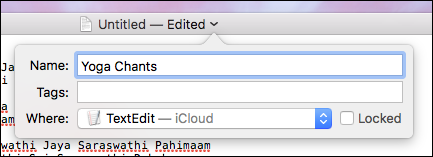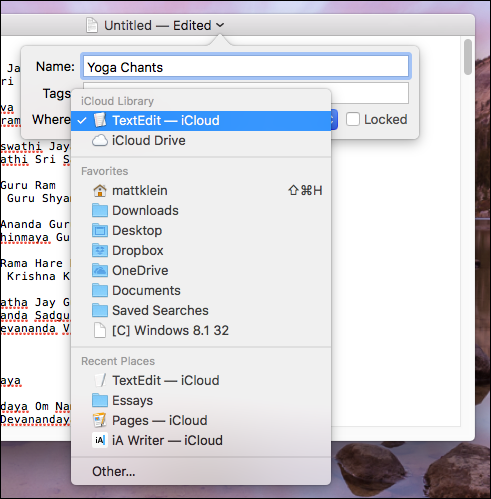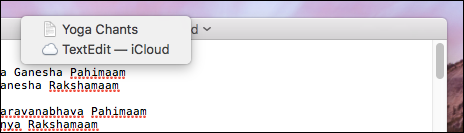If you’ve been using a Mac since OS X Mountain Lion, you might have noticed that some documents can be renamed directly from the title bar. This has actually gotten more powerful with successive OS X releases.
The first thing we need to point out is that you can’t do this from every application. You typically have to use an application included with your Mac, such as TextEdit and Preview, or iWork documents (Pages, Keynote, and Numbers). However, you may find other applications designed for Mac might have this capability too.
In the following screenshot, we see an untitled TextEdit document. You will notice that we can rename it from the titlebar by clicking the little arrow (indicated by the big red arrow).

When we click on that arrow, we reveal four options: we can rename it, add tags to make the documents easier to find, move it, and lock it so that no further changes can be made.

Click on the dropdown menu next to the “Where” field. This lets you move your document to any location without opening the finder and dragging it there.

If you want to relocate your file to a location that isn’t listed in the dropdown list, click “Other” at the very bottom and a typical Finder window will open allowing you to place your file anywhere on your computer, or create a new location.

Try double-clicking on the title bar, and it will show you where the document is located. In this case, our text document is in our iCloud folder.

Clicking on the location will open it, displaying the active document along with any other items store there.

If the document is stored locally, and you double-click, it will display the location at the top (right below the file), as well as the ascending hierarchy where that location exists. In this case, the text file is in our Desktop folder, which is in our user folder, on the system drive, on our Mac.

While it’s unfortunate that macOS hasn’t extended this power to more types of files, for the ones that it does work on, it’s a great time saver. Plus the ability to seamlessly move files around your system without leaving the application really adds a nice touch.
Today we are going to show you a nifty new shortcut built into Windows 8 that lets you capture everything that’s on your screen–this is the first time that Windows has really included a built-in way to capture screenshots.
It’s a tale as old as mobile technology time: buy a new phone or gadget, buy a new 12v car charger for it, repeat again next year. We’re here to give you some simple advice. Stop it. The days of device specific car chargers are over. Read on as we outline why you should switch and what products we
Do you get too many newsletters and other promotional emails? These emails aren’t technically “spam” — they’re from legitimate organizations. Thanks to the US CAN-SPAM act, every legitimate company offers a consistent way to unsubscribe from their newsletters.
Malwarebytes Anti-Malware is a great security tool that’s particularly effective against “potentially unwanted programs (PUPs)” and other nasty software traditional antivirus programs don’t deal with. But it’s intended to be used alongside an antivirus and doesn’t replace one entirely.
The Task Manager in Windows 8 and 10 has been completely overhauled. It’s easier-to-use, slicker, and more feature-packed than ever. Windows 8 may be all about Metro, but the Task Manager and Windows Explorer are better than ever.
Computer networking is filled with jargon that isn’t self-explanatory. Here’s a quick overview of many of the terms you’ll see when you glance at the network status information on any device.
Internet connection problems can be frustrating. Rather than mashing F5 and desperately trying to reload your favorite website when you experience a problem, here are some ways you can troubleshoot the problem and identify the cause.
Windows 10 automatically downloads and installs updates, but a new feature in Windows 10’s Anniversary Update gives you more control over when this happens. Set “active hours” when you generally use your PC, and Windows won’t restart your computer during those hours.
Data storage technology continues to advance with every passing year, but some of the latest offerings may not be as good of a choice as they first seem. With that in mind, today’s SuperUser Q&A post discusses the pros and cons of M-Discs to help a curious reader make the best choice for storing his
The Amazon Echo can perform tons of tasks with just your voice, like turning on lights, setting alarms, and even playing music. But when it comes time for game night in your household, Alexa can also be a huge help. Here are some great ways that the Amazon Echo can be of assistance the next time you