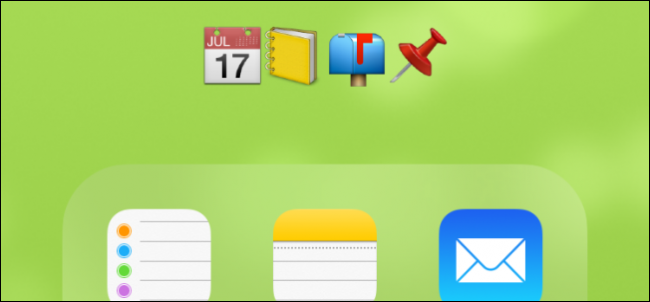
It’s easy to think you’re stuck using boring old letters and numbers to name your smartphone’s app folders, but with the wonderful world of emoji, your folders will take on a new life of their own.
We aren’t afraid to admit we think emoji are fun. We even wrote a whole article on how to use them. In fact, emoji are so much fun that we even use them to rename our folders. Today, we’ll take a look at how to do that so you too can give your folders a fun, new look.
Renaming iOS Folders with Emoji
Normally, when you create a folder on your iPad or iPhone, you drag one app icon on top of another and drop it. From there a new folder will be created with a default name. For example, if we drop several messaging apps together, it is given the name “Business” and if we drop Calendar and Mail together, it’s given the name “Productivity.”
Those names are good enough, but they really don’t have much zing, and zing is something we could all use a little more of in our daily lives.
If you haven’t already, create a folder on your iOS device, then long-press on the folder name. This will not only allow you to drag items out of the folder, but also change the folder’s name. Tap the “X” next to the folder’s name to delete it.

Deleting the folder name will also prompt the keyboard to appear. Next tap the emoji button as shown in red below.

Seeing as how our so-called productivity folder has an assortment of items associated with getting work done, we’ll go ahead and give our folder emoji that are work themed. You’re obviously free to adorn your folders with whatever and however many emoji you see fit.

Know also you can use a combination of emoji and alphanumeric characters if you wish. Once finished naming your folder, it will appear on your home screen.

Note, while you’re seemingly unlimited to the amount of characters you can assign a folder, you’re can only see four at one time on the home screen and eight when you open the folder, so it doesn’t make a whole lot of sense to give a folder any more than that.
Renaming Android Folders with Emoji
Android users can also accomplish the same thing, in much the same way.
First, tap open the folder you want to change and then the name of the folder so that you get a cursor.

You’ll see that the keyboard pops up from the bottom. Press and hold the check mark symbol to access the emoji button.

Just as with iOS, you can now name your folder with any combination of emoji, letters, and numbers.

You still will only be able to see four of these emoji on the home screen, but considerably more (depending one how many app shortcuts the folder contains) when you open the folder.

That’s all there is to it. Now that you have gained these new emoji renaming skills, you can go ahead and give all your folders their own unique and fun emoji names.