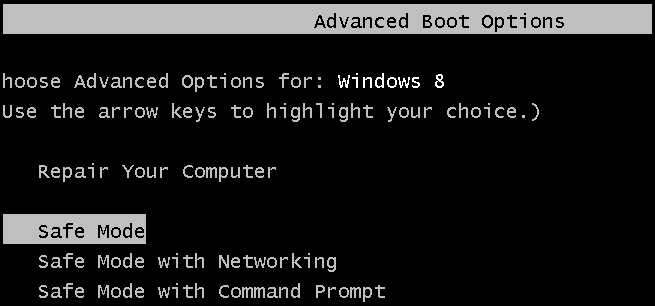Booting into safe mode became non-trivial in Windows 8, especially if you were accustomed to the old F8 shortcut. Here is how to get F8 working again.
Note: we aren’t necessary recommending that everybody make this change – we are just showing that it is still an option. You can alternatively use some of the new Windows 8 features to fix your computer instead.
- Everything You Need to Know About Refreshing and Resetting Your Windows 8 PC
- How to Use the Advanced Startup Options to Fix Your Windows 8 Computer
The refresh and reset option is very useful.
How to Fix F8 For Safe Mode in Windows 8
With Windows 8, Microsoft updated the standard boot menu policy to include the new Modern UI recovery environment. They also reduced the amount of time Windows waits for an interrupt in the boot sequence to nearly nothing. To get that classic F8 behavior back we need to restore the legacy boot menu policy. To do this, hit the Win + X keyboard combination and launch and elevated command prompt.

When the command prompt opens, run the following:
bcdedit /set {default} bootmenupolicy legacy

That’s really all there is to it. Now, when your computer boots up, you can mash the F8 key to view the classic Advanced Boot Options.

If you want to return the boot menu back to normal, you can use this command:
bcdedit /set {default} bootmenupolicy standard
Think you know the answer? Click through to see if you're right!
In this guide, we will show you how to backup your movie collection on to blank DVD and Blu-Ray discs, along with ripping the movie on to your computer if you prefer to keep a digital copy instead.
Think you know the answer? Click through to see if you're right!
We recently showed you how to enable two-factor authentication on your Windows Live account. But that might have broken a few apps that don’t support it yet — my phone’s email client comes to mind. Here’s how to fix them.
Our latest edition of WIG is filled with news link coverage on topics such as Google Earth for Android gets Street View, Canonical plans to have dogfood-capable phones by the end of May, UEFI will make its way into mobile and non-PC markets, and more.
By default the Metro Bing App keeps a history of the things you search, here is how to clear and disable the history feature.
Microsoft recently rolled out two-factor authentication for Windows Live accounts, and here’s how to enable it.
You don’t need a task killer because Android can normally manage processes better on its own. However, this all falls apart if there’s a buggy app hogging your resources and running when it shouldn’t be. But how do you identify these misbehaving apps?
Are you ready for some wild and crazy fun? Then prepare to join Banana Kong on his journey through the jungle as he runs to avoid the great banana avalanche. Watch out because the pace is quick and danger is always looming just behind! Can you help Banana Kong escape or will it be game over for our
Think you know the answer? Click through to see if you're right!