
If you have notifications enabled, apps normally display your messages right on your lock screen. But you can hide the text of those messages without disabling the lock screen notifications entirely, allowing you to see you have a message while preventing people from reading those messages over your shoulder.
Android lets you mark some app notifications as “sensitive” so they won’t appear on your lock screen, and this iOS feature works similarly. It’s useful for both security and privacy. For example, this will prevent Messages from displaying account access codes sent via SMS on your lock screen, so an attacker who stole your phone wouldn’t be able to see them without unlocking it.
How to Hide Notification Previews for Messages and Mail
The messages that appear in notifications are known as “previews” or “message previews.” Apple allows you to disable these previews for Messages or Mail right from the Notifications settings screen.
To do this, open the Settings app on your iPhone, tap “Notifications,” and then tap the “Messages” or “Mail” apps in the list. Scroll down and deactivate the “Show Previews” slider. After you do, Messages or Mail won’t show previews of incoming SMS messages or emails on your lock screen.

How to Hide Notification Previews for Other Apps
Unfortunately, it isn’t quite as simple when it comes to other apps. The above option only appears on the notification settings screens for the Messages and Mail apps included with iOS. Third-party applications can’t access or use this setting.
Some third-party applications have a “Show Previews”-style option in their own settings instead. For example, in the Telegram chat app, you can tap the “Settings” icon, tap “Notifications and Sounds,” and disable the “Message Preview” options here.

Other applications may or may not have this setting, although it’s more common in chat apps. Whether the setting is available is up to every individual app’s developer. For example, Microsoft hasn’t added this option to Skype, so you can’t disable notification previews for incoming Skype messages. If an app you use doesn’t have this feature, you can ask the app’s developer to add it.
How to Hide Notifications From the Lock Screen Entirely
If an application doesn’t allow you to disable notification previews–or if you’d rather hide the entire application from your lock screen so no one even knows you’re receiving notifications from a specific app–you can remove the lock screen notifications entirely. You’ll still be able to see the app’s notifications elsewhere on your iPhone or iPad–just not on the lock screen.
To do this, open the Settings app, tap “Notifications,” and then tap the app you want to hide from your lock screen. Disable the “Show on Lock Screen” slider here and the app’s notifications won’t appear on your lock screen.
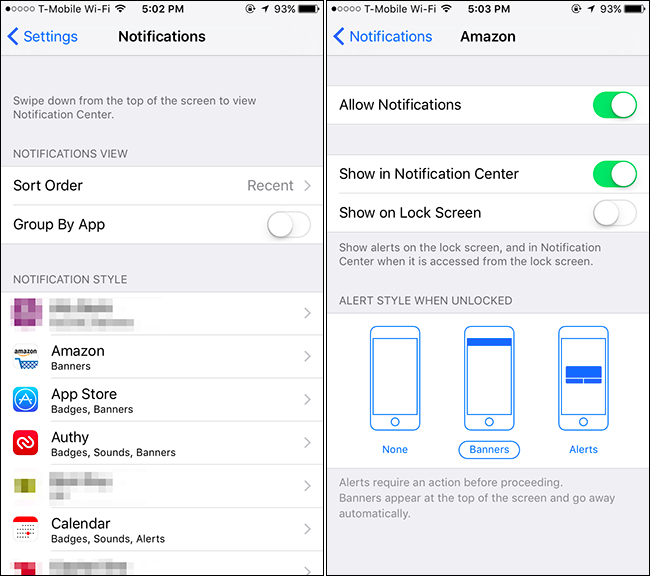
You can use the other options here to configure exactly where an app’s notifications appear–in the notification center, in pop-up banners, or as a badge on the app’s icon. You can also disable notifications entirely for an app from here and they won’t even appear when your phone is unlocked.
This feature isn’t as useful and complete as Android’s version. It’s implemented in a haphazard, per-application way with the settings scattered throughout the operating system, and some apps haven’t implemented the option.
It’s also not completely private on the lock screen–it will display the phone number or name of the people you’re receiving messages from. Worse, it’s a bit too private when you’ve unlocked your phone–even with your phone unlocked, you’ll see the simplified notifications and you’ll have to visit the app to see the full text. If you depend on these notifications and want to preserve your privacy, you may just want to disable an app’s lock screen notifications entirely.