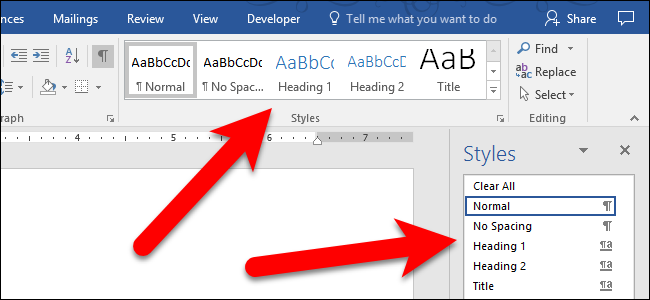
By default, Microsoft Word does not display all the built-in styles on the Home tab or on the Styles pane. So, what if you want to use a style that you don’t see?
Styles save you a lot of time and provide consistency when formatting your documents. They are available on the Home tab and on the Styles pane, and there are a lot of built-in styles you can use or customize to your liking.
I, however, often use the built-in Heading 3 style which is not available on the Home tab or the Styles pane initially when I create a new Word document. Notice, in the image above, Heading 1 and Heading 2 are available, but not Heading 3.
We’re going to change a setting to show all built-in styles in the Styles pane so you can quickly apply a style to a paragraph. Click the “Home” tab, if it’s not already the active tab. Then, click the “Styles” button in the lower-right corner of the Styles section.
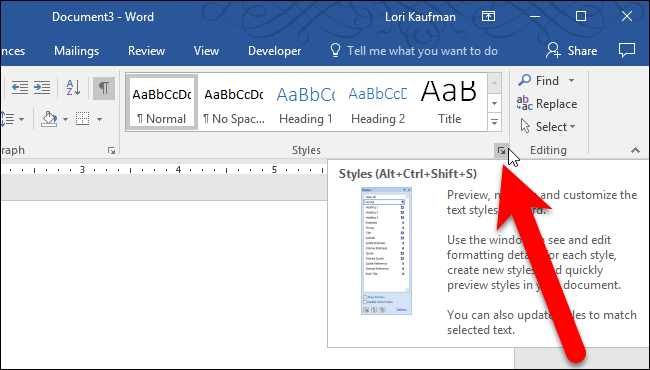
The Styles pane displays. It may be a free-floating pane or you can attach the pane to either side of the Word window by dragging it there. At the bottom of the pane, click the “Options” link.

On the Style Pane Options dialog box, select “All styles” from the “Select styles to show” drop-down list.

If you want all the built-in styles available on the Styles pane every time you create a new document based on the template attached to the current document (which is the Normal template by default), select the “New documents based on this template” option. Click “OK”.

All the built-in styles are now available on the Styles pane.

However, you still won’t see all the built-in styles in the Styles section on the Home tab. Once you apply a style to a paragraph, that style will be available on the Home tab. In our example, we applied Heading 3 to a paragraph and now it’s available on the Home tab.
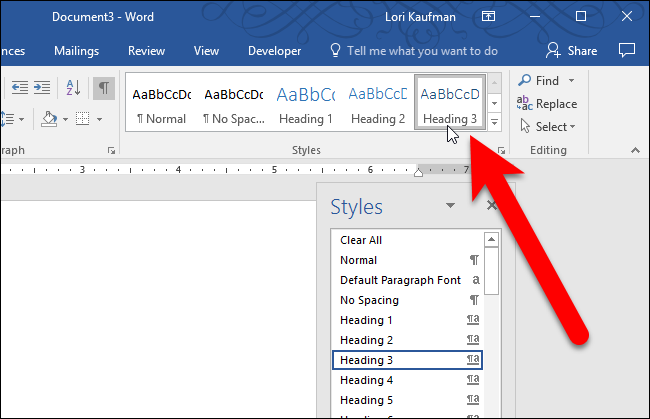
If you selected “New documents based on this template” on the Style Pane Options dialog box, you will see all the built-in styles on the Styles pane every time you create a new document based on that template.