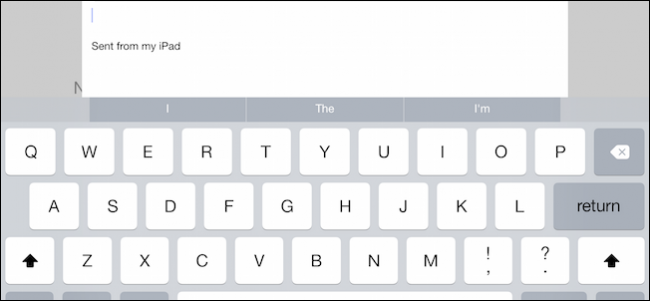
You might have noticed when you send an email from your iPhone or iPad, your messages are appended with a “Sent from” signature. You’re not stuck with this however; here is how to change it to something else, or nothing at all.
The “Sent from my iPhone” tagline is nothing more than a default signature. A lot of people still send emails with this appended to to their messages. Not everyone wants to announce to the world that they’re using an iPhone or iPad for email, or they want something more appropriate to their personality or business.
There are also a number of other valuable settings you can alter, such as if you want to adjust the preview length, alter the flag style, or any number or other mail-related features. We want to talk about all these briefly including the all-important signature setting, so let’s dive right in.
The Mail Settings
Mail, along with Contacts and Calendars, can be configured in the same settings group “Mail, Contacts, Calendars”. In this example, we see all the accounts we’ve set up on our iPad.

You can add accounts, and adjust their settings, or delete ones you don’t want or use.

For just a regular Gmail account, you can sync mail, contact, calendars, and notes.
Scrolling down let’s briefly cover the general mail settings. More than a few of these should be pretty self-explanatory. You can increase or decrease the number of lines in previews, ask before deleting messages, and organize your inbox by threads.

The “Swipe Options” are an interesting place to stop and have a look at because you can decide what actions occur when you swipe either left or right.

If you use flags, there are two options to select whether it’s a shape or color.

The second group of Mail settings contain options concerned in large with message composition.
It is here where we’ll find our signature option. First, note that if you want to automatically blind carbon copy (BCC) yourself or increase the indent level when you quote messages, then you can make those minor adjustments here.

Tap the “Signature” button and you’ll see that pesky “Sent from” text. Tap that area and you can delete it or create something more appropriate to your personal or professional needs.

Note, you can assign signatures per account or use an umbrella signature for all of them. This is all going to depend upon the purpose of each account, i.e. personal vs. business.

Finally, there’s a particularly important setting nestled in the settings right at the bottom. You can use any account on your device as the default, which means that every email you send will be sent from that account.

You can do this per message by tapping the “From” field, but setting up your preferred default account means you won’t have to change it every time you send a message.

It’s a great idea to set up your accounts and tweak them all to your liking. If you have a business account that you want to append with your contact details, or a personal one with an inspirational or funny quote, then you can banish the “Sent from” signature forever.
If you have any comments or questions you would like to contribute, please leave your feedback in our discussion forum.