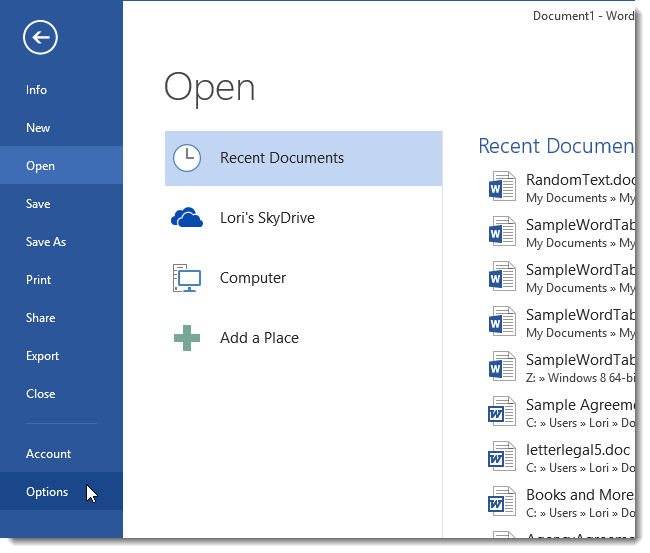By default, Word automatically saves your document at certain intervals. If you’re concerned about losing data, you can decrease the interval. If you’re distracted by the hard drive crunching too often, you can increase the interval. Either way, changing this interval is easy.

Changing the Auto-Save Interval
To change the interval, click the FILE tab.

On the Word Start Screen, click Options in the menu list on the left.

On the Word Options dialog box, click Save in the menu list on the left.

In the Save documents section of the Save screen, make sure the Save AutoRecover information every check box is checked. Change the number of minutes by typing in a new value or using the up and down arrows to change the value.

Click OK to save your change.

If you change your mind about the interval, simply open the Word Options dialog box and change the Save AutoRecover information every value to the desired number. If you don’t want Word to automatically save your documents, select the Save AutoRecover information every check box so there is no check in the box.
Think you know the answer? Click through to see if you're right!
Windows 8.1 brings some great new features, from a Start button and boot-to-desktop option to SkyDrive integration and a much more robust Modern interface. However, Microsoft is removing some features that were present in Windows 8.
Think you know the answer? Click through to see if you're right!
Regardless of size or the materials used to build them, each bridge is an individual work of art. Add lights to them at night and they rise to a whole new level of beauty. Bring these architectural wonders of the night to your desktop with the second in our series of Bridges at Night Wallpaper
Think you know the answer? Click through to see if you're right!
We have all heard the same advice about choosing strong, secure passwords, never re-using passwords for multiple accounts, and more when managing our own sets of passwords. But what methods do the tech industry’s top security experts use? Ars Technica decided to find out by interviewing five well
Think you know the answer? Click through to see if you're right!
SuperUser reader user31073 is curious whether he should really heed those short-password warnings:
Outlook has a feature which can attempt to detect if you have forgotten to attach that very important document to your email. Whether you like it or not, here is how to both enable as well as disable it.
Think you know the answer? Click through to see if you're right!