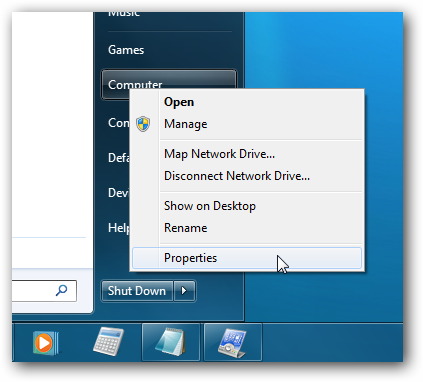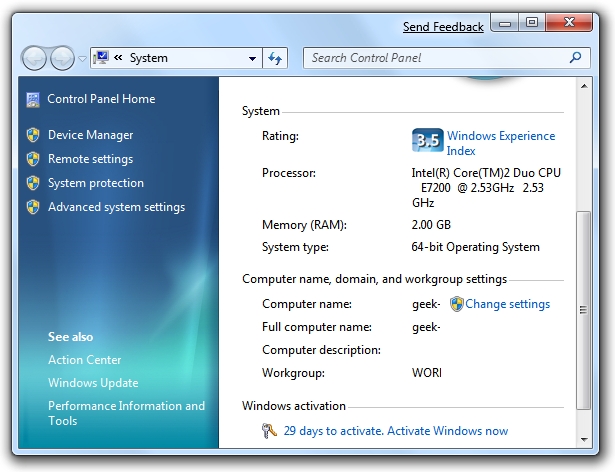Did you know that you can install Windows 7 without any license key and use it for 30 days? What you might not know is that you can also extend that trial mode to 120 days, without requiring a key.
The basic way this works is that at the end of the 30 days, you’ll need to run a small command and reboot your computer, at which point you’ll have 30 more days, up to a maximum of 120 days. This trick should work regardless of where you got your copy of Windows 7 from.
Note: make sure to check out our screenshot walkthrough of the Windows 7 Beta if you haven’t already, because Microsoft is giving away beta keys that don’t expire until August 1st.

Extending the Trial By 30 Days
The first thing you’ll want to do is check how many days are left in your trial period. You can do this by right-clicking Computer and choosing Properties…

At the bottom of this window you’ll see how many days are left to activate (29 in my case since I installed this box yesterday).

Now to actually perform the hack that will extend the trial mode, you’ll want to find Command Prompt in the start menu (or search for it), and then right-click on it and choose Run as administrator. (very important)

Next you’ll simply type in this command:
slmgr -rearm

Within a few seconds you’ll normally see this dialog show up, saying that the command has completed successfully, at which point you’ll want to reboot.

Checking the system properties again shows that I now have 30 days left to activate.

Of course you’d normally want to do this near the end, probably on the last day before activation. I’m pretty sure that you can even perform this trick after the 30-day trial expires, although I’m not certain yet.
Around midnight I stumbled across a new flash game posted by dillon, one of our forum members… about 3 hours later I realized that I was still playing, and hadn’t written anything for today… but no matter, I’ll pass on this productivity killer for everybody to enjoy!
There are a few utilities built into Vista and XP that allow you to monitor hard drive health, like our previous article on how to generate a full system health report. We’ve also covered third party tools like DriveSpacio, and today we’ll walk through using WinDirStat to visualize hard drive space.
Having an off-site backup of you data is always an essential part of a solid data backup strategy. So far we have covered several Free Online Storage services that have limited amounts of space available. The free solutions might be good enough for a lot of users, but the power PC user requires
If you are using Microsoft Outlook, all of your email is stored in a Personal Folders file (.pst), which tends to build up in size over time. If you want to save a little bit of hard drive space and maybe speed up Outlook, you can compact that file easily.
This weekend we will continue with our series on Watching TV On Your PC with Babelgum, a service that seems to pride quality over quantity. This service offers just over 60 channels, which may not seem a lot, but there are thousands of quality full screen videos that are professionally produced.
If you install a lot of different Vista Gadgets you might have come across a situation where your Vista Sidebar no longer is working correctly, or possibly even crashing or (more frequently) just hanging. You can reset the sidebar back to the default settings with a very simple tweak that we’ll
Continuing in our series on free anti-virus utilities we need to take a look at Comodo AntiVirus, from the same people as the popular Comodo Firewall. We’ll take a look at their beta version running under Windows XP, although it is Vista compatible.
Download Update Scanner from Mozilla Add-ons
Our forum administrator Scott showed me an interesting trick in Outlook 2007 where you can assign any picture as the background to an email. Since this was news to me, I figured that I’d write it up for everybody else.
If you work in IT at a small or medium sized business you understand the importance of easily sharing files, both large and small, with customers or other members of the organization. The problem is that FTP is insecure and managing it can be painful.