We’ve written a very long time ago about how to toggle hidden files in Ubuntu with a simple shortcut key. But what about keyboard ninjas using Windows instead? After doing some research, I’ve got a simple downloadable solution for you.
What I’ve done is throw together a very simple application that runs in the background and assigns the hotkey Win+H to toggle hidden files. There’s no user interface to keep it from wasting memory, but you can always customize it using the AutoHotkey script provided below instead.
Note: This application was based on an AutoHotkey script created by Lifehacker commenter turnersd, fully credited below.

Toggle Hidden Files
Once you’ve downloaded and run the application, all you have to do is hit the Win+H shortcut key while you have any folder open:

And presto! You’ll immediately see any hidden files in that folder, or any folders that are open.

Hit the same hotkey sequence again, and the hidden folders will disappear again. Very useful!
Installing the Hotkey
In order to install this and set it up to run at startup, you’ll need to save and extract the downloadable file, and then create a shortcut in your startup group, which you can easily access by typing the following into the location bar:
shell:startup
You could even just copy the executable in… but either way, once you’ve done that, you can double-click on it to start it.
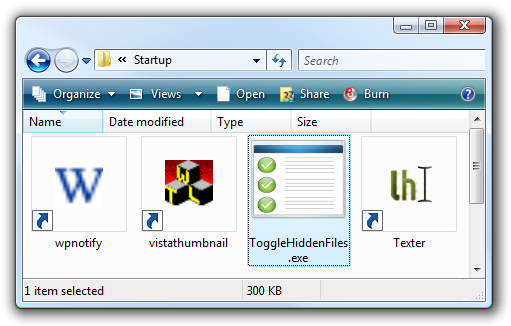
Note that there’s no UI for this application, it runs completely in the background to limit memory usage as much as possible.
Killing the Process
Because there’s no UI, if you want to stop the application from running, you’ll need to either reboot… or use the much simpler method of opening Task Manager, finding the ToggleHiddenFiles.exe process and killing it.

Using the AutoHotkey Script Instead
The method for creating the hotkey isn’t something that I can take credit for… the credit should be fully given to Lifehacker commenter turnersd in this article about toggling hidden files with a shortcut.
Here’s the source code, which you can copy into an AutoHotkey script file:
; WINDOWS KEY + H TOGGLES HIDDEN FILES
#h::
RegRead, HiddenFiles_Status, HKEY_CURRENT_USER, Software\Microsoft\Windows\CurrentVersion\Explorer\Advanced, Hidden
If HiddenFiles_Status = 2
RegWrite, REG_DWORD, HKEY_CURRENT_USER, Software\Microsoft\Windows\CurrentVersion\Explorer\Advanced, Hidden, 1
Else
RegWrite, REG_DWORD, HKEY_CURRENT_USER, Software\Microsoft\Windows\CurrentVersion\Explorer\Advanced, Hidden, 2
WinGetClass, eh_Class,A
If (eh_Class = "#32770" OR A_OSVersion = "WIN_VISTA")
send, {F5}
Else PostMessage, 0x111, 28931,,, A
Return
If you have problems with this source, you can also grab it from the textsnip site.
Downloadable Application
Just remember to extract this file and save it somewhere where it won’t be deleted later. I usually create a folder under my user directory for applications and save them there.
Download ToggleHiddenFiles Hotkey Application